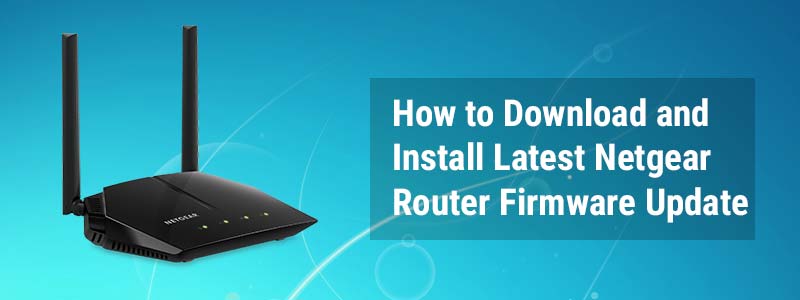How to Download and Install Latest Netgear Router Firmware Update
Netgear regularly introduces new firmware updates for their WiFi routers to ensure their flawless working. The latest Netgear router firmware update comes with various new features, bug fixes, and security enhancements to level up your router’s performance. There are three different ways to download and install the latest Netgear WiFi router firmware update. They are:
- – Using the Check Button
- – Manually from the Download Center
- – Via the Netgear Nighthawk app
Let’s walk you through step-by-step instructions for each of the methods.
Essential Tip: No matter which method you are going to use, do not try to go online, surf the web, or turn off the router once you have started the Netgear firmware update process.
Netgear Router Update Using the Check Button
The check button to update your Netgear WiFi router firmware is embedded into the web user interface. Here’s how to perform Netgear router update using the check button in the web GUI:
- – Take an Ethernet cable. Be sure that it doesn’t include any damages or cuts.
- – Insert one end of the cable into your Netgear router and another end to the modem.
- – After cross-checking the wired connection, turn on your modem as well as the router.
- – Now, switch on your computer or laptop.
- – Pull up a web browser running the latest software version.
- – Type www.routerlogin.net in the URL bar and press the Enter key.
- – In the prompted login window, enter the router admin user ID and passphrase.
- – Hit Log In.
- – Once you are on the Netgear router dashboard, navigate to the Administration section.
- – Click on the Netgear Router Firmware Update tab.
- – Hit the Check button.
- – The router will search for new available firmware.
- – If available, click on the Yes button to download and install the latest Netgear firmware update on your router.
Done! You have successfully updated your Netgear WiFi router firmware.
Manually Download Netgear Firmware Update
Want to load a particular firmware version on your Netgear router? Well, in such a case, you have to manually download and install the Netgear router firmware update. Execute the steps given below:
- – Establish an Ethernet wired connection between your Netgear router and the existing modem.
- – Make sure that the router and modem are properly plugged in.
- – On your laptop or PC, launch your preferred web browser.
- – Go to the download center of your WiFi router.
- – Enter your product name in the search bar and hit the Downloads button.
- – Choose a firmware version you want to download.
- – Click on the Download button.
- – Next, visit the router’s web user interface.
- – Input the admin username and password to log in to your Netgear router.
Note: In case you forgot the admin password, reset your Netgear router to the factory settings and use the default login credentials.
- – After logging in, head over to the Admin section.
- – Choose the Firmware Update option.
- – Browse the downloaded firmware file by clicking on the Choose File button.
- – At last, hit the Upload button.
The Netgear router firmware update process starts. The process may take a few minutes.
How to Update Netgear Router Firmware Via Nighthawk App?
You can also update Netgear router firmware using the Nighthawk mobile app. All you need to do is simply go through the instructions mentioned underneath:
- – Connect your mobile device to an accessible internet connection.
- – Download the Nighthawk app if you have not downloaded it yet.
- – Open the Netgear Nighthawk app.
- – When prompted, type your admin ID and password.
- – Tap on the Sign In button.
- – Select your Netgear WiFi router.
- – Tap on the Check for Updates button.
- – In case any new firmware is available, tap on the Update button.
And there you are! Wait until the Netgear router firmware update process finishes. After that, the router will restart itself.
Whether you have employed the Netgear AC750 setup or any other router model setup in your home, the steps to update the Netgear router firmware will remain the same as mentioned in this post.
On the off chance if you come across any type of issue while performing the Netgear WiFi router firmware update process, feel free to contact our technical experts for an instant solution.