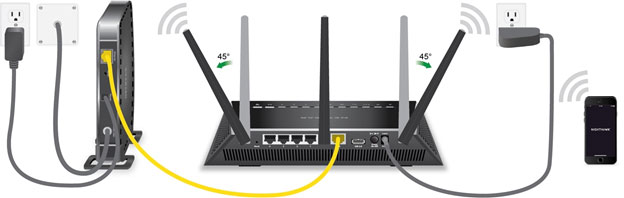Netgear R6230 Setup
Performing Netgear R6230 setup is quite easy with the help of the Netgear Nighthawk router app. But, before jumping to the instructions displayed in the app, the user has to go through a few preparations. What are they? We are going to disclose on this page. Not only this but, we will also share the steps that will help you load the latest Netgear R6230 firmware on the router so that your home network can perform better.
Netgear AC1200 Setup | How to Connect AC1200 R6230
Create Connections
Unbox your Netgear AC1200 smart WiFi router and connect its Internet port to the existing modem’s LAN port. While doing so, you have to be very sure that your modem and router are not getting power. After creating a stable connection, you can switch on your devices. The first turn is of the modem and then the R6230 router.
Connect Mobile to AC1200 Network
Since the Netgear AC1200 setup process for R6230 will be carried out with the help of the Nighthawk mobile app, you are suggested to connect your mobile to the router’s network. Do not worry about the network name of your router and its WiFi password. You can easily find their default values on the label of the product.
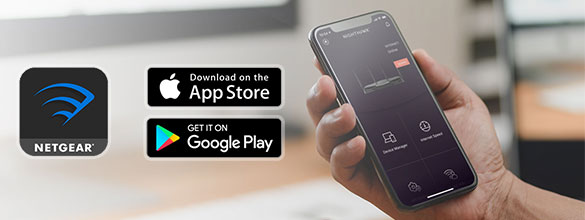
Download the Nighthawk App
The third thing you need to do is install the Netgear Nighthawk app from the respective application store of the mobile phone you are using. Know that the app should be boasting the latest stable version. And yes, be very sure that you have not downloaded the application from the third-party source.
Set Up the Netgear R6230 Router
Have you installed the Netgear app? Launch it now! The app might ask you to choose the router. From there select the model number i.e. Netgear R6230. You might also be prompted to input the Netgear account details. Create one in case you do not have one. Lastly, give a shot at the instructions appearing on the screen to complete the Netgear R6230 setup process.
Netgear R6230 Firmware Update: When and How
The firmware of the Netgear R6230 needs to be updated on a timely basis. The reason being, if you do not go for the process, you are likely to experience performance-related issues with the home network. Thus, if you notice any kind of weird behavior of your Netgear AC1200 smart WiFi router, you must know that the time to install the latest firmware version has arrived. You can get successful with the process via the Nighthawk app, still do it via the 192.168.1.1 admin IP. It will provide you with an opportunity to equip the router with your desired firmware version. Check out the steps below to learn how:
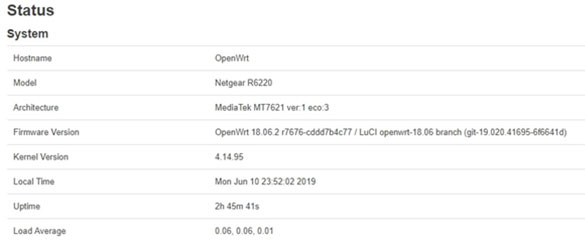
- Check power and Ethernet connections related to your Netgear router.
- Once done, create a new Ethernet connection i.e. between the R6230 router and computer.
- Load an internet browser and type http://192.168.1.1.
- Complete the login process using the password value “password” and the username “admin”.
- You need to load a new tab now and download the particular Netgear R6230 firmware file from the official download center.
- Return to the STATUS page of your AC1200 router and click Management.
- Find the Firmware Update tab and hence the option that allows you to choose a firmware file.
- Locate the firmware file and upload it finally.
- The router will reboot once the firmware update process will get completed.
How to Reset Netgear R6230 Router?
The router needs to be reset if you are unable to make the most of it or it has become a victim of an issue that can’t be erased by a firmware update and other traditional troubleshooting methods. The steps to reset the router include pressing of a particular button. But, every process needs to be executed in a particular sequence. The reset process of the R6230 router can be executed in the following way.
- Ensure a stable power supply to your R6230 device.
- Disconnect all the connected client devices.
- Find the Reset button and press it for 7-15 seconds using a paper clip or an oil pin.
- Your router will reset.
The instructions to perform a factory default reset of a Netgear AC1200 smart WiFi router ends here. Keep in mind that the setup process needs to be executed again as the router is restored to its default values. Therefore, you are supposed to gain a proper knowledge on how to setup Netgear router before opting for a factory default reset.