Netgear Nighthawk R6900P Setup | Manual
Smart enough to provide you with the desired bandwidth on connected mobiles, laptops, and computers, Netgear R6900P WiFi router has too much to deliver. First of all, it flaunts the ability to deliver unmatchable internet speeds up to 1900Mbps. Additionally, the router is dual-band and provides the top-notch security with Netgear Armor. But, will the home network get faster and securer just by purchasing the router? Definitely not! You have to go through the lengthy process of Netgear R6900P setup. Don’t worry! This page has everything you need to learn.
How to Setup Netgear Nighthawk R6900P AC1900 | Mobile
Starting the guide with the most basic thing will be a good idea. You don’t need to panic if you are here to update the Nighthawk R6900P firmware. The page will cover that too along with the installation process. But, for now, let us focus on the router installation via a mobile phone.
The process of installing the R6900P router via a mobile phone is possible with the help of the Nighthawk application. You can get it downloaded from the dedicated application store of your mobile phone or tablet. The URL nighthawk-app.com can also help you get the job done. But, be very sure that you pick the latest stable version of the Nighthawk app.
- Unbox your Netgear R6900 router and connect it to the modem.
- Take the aid of a well-working LAN cable for the connection process.
- Be sure that you are creating a finger-tight connection.
- Done with the connection? Good! Now, switch on your devices.
- Start with the modem and finish with the router.
- Once the LED lights are green (especially the WiFi LED), unlock the mobile phone.
- Connect your mobile phone to the Netgear router network.
- Launch the Nighthawk app now.
- You will have to go through the on-screen instructions to complete Netgear Nighthawk R6900P setup.
This is how you can complete the router’s installation via the app. The app will also help you do Netgear AC1900 setup for other child models of the same franchise.
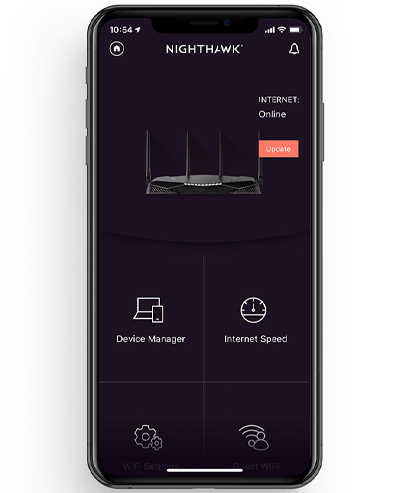
Updating Netgear R6900P Firmware
Like all other devices in the technical realm, R6900P router operates on a firmware. FYI, a firmware is software that is embedded in the networking device and instructs it to perform all functions. The steps mentioned below will let you know how you can make your R6900P WiFi router loaded with the latest version of firmware via routerlogin.net.
- On a computer connected to your Netgear router R6900P Nighthawk, open a browser.
- Into the address bar, input routerlogin.net and hit Enter.
- You will see a login window.
- On that window, enter the admin into the first field i.e. Username.
- The Password field must be filled with the value “password”.
- Once you get logged in to your router, the Status page will appear.
- From there, select Maintenance and hit Firmware Update.
- Upon clicking Check Now, you will get to know whether a firmware update is available or not.
- The instructions appearing on the screen will now take the charge of the rest of the process.
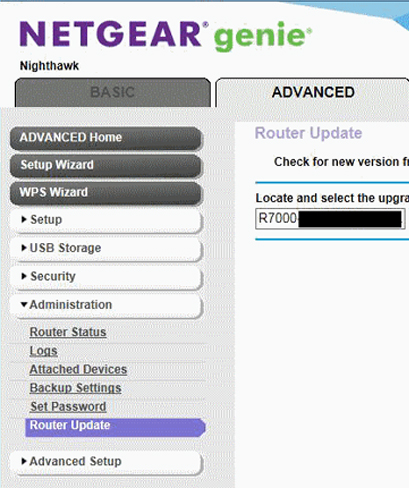
Note: The option of uploading the firmware file manually is also available. It offers the benefit of uploading the firmware file of a particular version on the Nighthawk R6900P router.
Netgear R6900P Keeps Disconnecting [Solutions]
Check LAN Connection
Have a look at the Ethernet connection between your R6900P router and modem. It must be finger-tight and should have been made with the help of a working Ethernet cable.
Remove Interference
The router is supposed to be placed in an area that is free of all kinds of WiFi interferences. You must avoid keeping the router near a device that emits electromagnetic radiation.
Update the Firmware
Get the firmware of the Nighthawk R6900P updated. This is because when the router works on an outdated firmware, it starts lacking the ability to work well.
Restoring Netgear Nighthawk R6900P to Default Settings
There are times when the router just denies working well. In that scenario, no solution is left other than restoring the R6900P router to its default factory settings. In other words, you have to perform a factory default reset of the router. The table given below will help you complete the reset process.
Power Up R6900P
Switch on your WiFi router and ensure a stable power supply.
Disconnect Devices
You need to disconnect all the devices connected to the router’s WiFi.
Press Reset
Now, locate the Reset button and press and hold it for 7 seconds.
When you release the router’s reset button, it will start operating on the default settings (those mentioned in the user manual or on the router’s label). It means you will have to set up the Netgear R6900P router again. You can take the help of the 192.168.1.1 admin IP or the Nighthawk app for the configuration process.