How to Perform Netgear Genie Login?
Netgear Genie smart setup wizard is the main dashboard that appears when one tries to log in to the router or set it up for the first time. Although executing the Netgear Genie login process is quite easy, still plenty of users are unable to complete it. In case, you are one of them, the correct procedure of logging in to the Netgear Genie has been given in detail here.
What are the Methods to Log in to Netgear Genie?
There are two methods via which you can log in to the Netgear Genie. They are as follows:
- By accessing the web interface of the wireless router
- After doing Netgear Genie download on the mobile device
Below, both methods have been explained thoroughly. If you have a computer at home, use the first method. And if you do not have one, then use the second method.
Netgear Genie Login via Manual Method
In this method, the utmost requirement is for you to have access to an updated internet browser. Given this, follow the instructions mentioned in this section and understand how to log in to Netgear Genie using the manual method:
- Switch on your computer and connect it to the network of the router.
- To do so, open the network list from the taskbar.
- Locate the network name or SSID of your Netgear router.
- Enter the required WiFi password and click the CONNECT button.
- In no time, your computer will get connected to the network of the router.
- Now, open an internet browser of your choice and enter routerlogin.net.
- Routerlogin.net is the default web address of your Netgear wireless router.
- Press the Enter key to get redirected to the next window called router login.
- Enter the admin password. The user name is set by default as admin.
- The Netgear Genie smart setup wizard will appear.
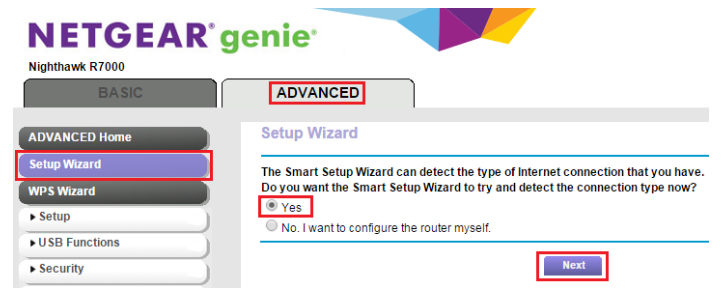
And that’s it! Like this, you will be able to successfully log in to the Netgear Genie with the aid of the manual or web browser method.
Netgear Genie Login via Genie App
This method is especially for those users who do not have a computer installed in their homes as it requires the use of a mobile device. Below, you will find the steps to log in to your networking device using the Netgear Genie app:
- First, you need to do Netgear Genie download.
- This can be done if you access the Google Play Store or Apple App Store.
- Search for the Genie app. From the displayed results, select the required app.
- Tap the Download button.
- In some time, the Netgear Genie download will get completed.
- Select the SIGN IN button and fill in the admin credentials.
Tap LOG IN to complete the Netgear Genie login process using the mobile app. If you got stuck at any point while executing the process, below are the solutions you should follow.
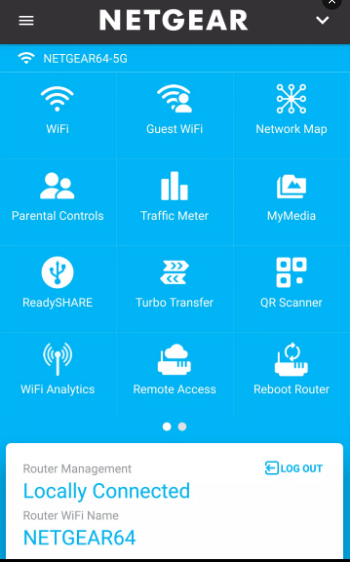
Why Can’t You Log in to Netgear Genie?
Along with the solutions to fix the Netgear Genie login issues, we have also mentioned the reasons that might have led you to them. Knowing about the reasons will help you to fix the issues with ease:
- Perhaps you are not connected to the network of the router. Thus, connect to the router’s WiFi. For your information, the default WiFi settings are located on a label on the bottom or back panel of the router.
- Ensure that you are using the correct web address as well as the right password. The default username is routerlogin.net or routerlogin.com. Avoid entering anything except this. Also, make sure that while entering the password, the CAPS LOCK key is turned off. This is because the credential is CASE-SENSITIVE.
- If you still cannot log in to Netgear Genie, temporarily disable any pop-up blockers, firewalls, and ad-blocking software that are enabled on your system. Restart the Netgear router, the existing modem, and all the connected devices. Some examples include game consoles, desktops, phones, tablets, laptops, etc.
- Restart the Netgear router, the existing modem, and all the connected devices. Some examples include game consoles, desktops, phones, tablets, laptops, etc.
In case none of these steps help you to resolve the issue that you are facing, perform factory default reset of the router. You can do this by pressing the reset button for 20 seconds to 5 minutes. After this, set up the networking device from scratch.