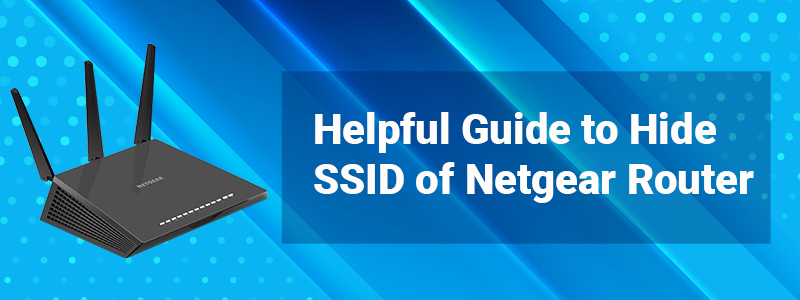Helpful Guide to Hide SSID of Netgear Router
It is vital to strengthen the WiFi of your home network. It has become a widespread practice these days. But how that can be done? Other than using a strong and hard-to-guess WiFi password, what else you can do to make sure your network is secure from prying eyes? Are you wondering the same thing and looking for answers to this? Well, you can hide SSID of your wireless network and keep WiFi bandits at bay. In this blog, you will find information about how to hide the SSID of your Netgear router in an easy way. Let’s get started.
Why to Hide SSID of WiFi Network?
Do you think the user’s duty finishes with setting up your Netgear router? Of course not. After the setup process, there are a plethora of things that you can do. The very first and top priority thing that should be done is to secure the WiFi network. Hiding the SSID of the network is the best way to add more security to the network. Security network is more important because wireless networks are more prone to WiFi threats and are less secure than wired network. It is much harder to break into a wired network, thus securing a wireless network becomes much more necessary.
How to Hide SSID of Netgear Router?
In an effort to enhance your WiFi security, you can hide SSID or the network name of your network. Doing this will make it tough for the people in the vicinity to access your WiFi. Here is how you can do this:
Step 1: Connect Router to Modem
To commence with, verify that the Netgear router is connected to the host modem securely. If the networking devices are yet not connected, then get ahead and use an Ethernet cable to establish a connection between the networking devices. Make very certain that you are inserting the cable into the respective ports on both devices.
Step 2: Power up the Computer
It is now time to power up your computer to carry on with the process. A laptop can also be put to use for the same. Hence, plug in your computer to the power socket and turn the power button on. If it is the laptop that is assisting you in the process, then power it up by pressing the power button. Make sure that the OS on the device is updated so that you can easily get through the process. As soon as the computer is booted up, proceed with the next step.
Step 3: Launch Web Browser
Now you need to fire up your favorite web browser. But make sure that it is updated to the latest version. Also, consider clearing the cache and cookies to keep any hindrance at bay.
Step 4: Access Netgear Router Dashboard
To advance further to hide SSID, you need to input the Netgear router login web address in the URL bar. While doing so, you need to make sure that you are not making any typing errors to avoid landing on some anonymous page. Moreover, it is necessary that the web address should be typed in the URL bar and not in the search bar. Thus, enter carefully, www.routerlogin.net” in the address bar or the URL bar and hit enter.
Step 5: Input Login Details
Right after the enter key is pressed on the keyboard; you will be redirected to the Netgear router login page. The login username and password needs to be input here. But before doing so, check that the Caps Lock key is disabled. Now type the username and password in their respective fields on the screen. Once done, click on the Log In button.
Step 6: Final Instructions
Here comes the time to take one more step towards securing your WiFi. Now, you are on the Netgear dashboard wherein you need to make the required changes to hide SSID. To hide the network name of your network name, in the WiFi settings, locate the option “Enable SSID Broadcast” and uncheck the box right before this. Once it is done, click on the Apply button to save the changes.
Need Further Assistance?
Here comes an end to the informative guide about how to hide SSID of the Netgear router. To further enhance the WiFi security, keep an eye on the firmware updates and make sure that you update your Netgear router on a regular basis. You can do so by accessing the login page via the web address or the default IP address 192.168.1.1. If you are looking for advanced security enhancement of your WiFi, then getting in touch with our technical team will be helpful.