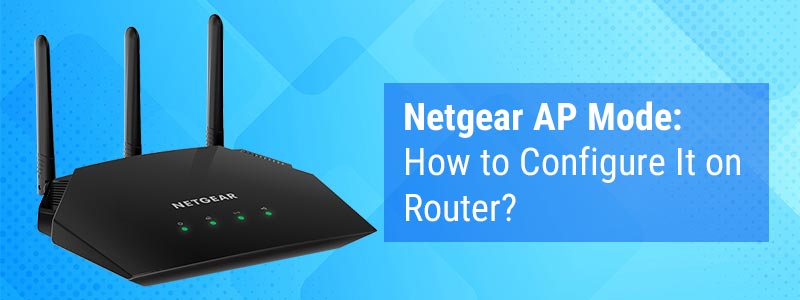Netgear AP Mode: How to Configure It on Router?
Generally, a Netgear router operates in the router mode which means it will work as LAN, and client devices connecting to it will extend the main LAN. However, if you configure the Netgear AP Mode on your wireless router, it will act as an access point for wireless devices connected to the network. In other words, your Netgear router will serve as a gateway and extend the WiFi range of the existing internet source present in your home network.
Wondering how to configure the Netgear AP Mode on your WiFi router? Walk through the detailed guidelines discussed in this post to set up your Netgear router as an access point. Continue reading.
Steps to Configure Netgear AP Mode on Router
1. Power Up the Netgear Router
- Plug your Netgear wireless router into a wall socket located near the modem.
- Press the Power button.
- Wait for the power light on the wireless router to become solid green.
2. Connect Your WiFi Devices
- Grab an Ethernet cable.
- Connect one of the Ethernet cable to the Netgear router and another to the existing modem.
- Make sure that the connection is finger-tight.
3. Switch On Your PC
- Connect your PC to a power source.
- Turn on your PC.
- If you don’t have a PC, consider using a laptop.
4. Access Netgear Router Login Page
- Now, open a web browser like Google Chrome, Mozilla Firefox, Apple Safari, Microsoft Edge, etc. Update the web browser to avoid encountering issues while enabling the Netgear AP Mode on the router.
- Thereafter, go to the address bar of the web browser.
- Type routerlogin.net.
- Press the Enter key.
- The Netgear router login screen will appear.
5. Log in to Your Router
- On the Netgear router login screen, type the default username and password into their respective fields.
Note: If you have ever changed the default password and username of your Netgear router, consider using the new details. Else, you might not get success with the process of enabling the Netgear AP Mode on the router. - Click the Log In button.
- The BASIC Home screen will appear.
6. Change the Router’s Operating Mode
- On the BASIC Home screen, select the Advanced tab.
- Move the cursor to the Advanced Setup menu and click it.
- Now, navigate to the Wireless AP option.
- Here, you will see the options showing different operation modes of the Netgear router: Router, AP, and Bridge Mode.
- Select the AP Mode option.
- Thereafter, specify the IP address settings for the access point.
- Once done, click the Apply button.
The Netgear AP Mode will get activated on your wireless router. Keep in mind that right after enabling the AP Mode on your Netgear router, client devices will get disconnected from its network. So, reconnect them to the router’s WiFi network in order to regain access to the internet.
By following the aforementioned steps, you will be able to enable Netgear AP Mode on your wireless router. However, a few things might halt you from doing so. Therefore, keep a check on the following things while enabling the AP Mode on your Netgear router.
Things to Check While Enabling Netgear AP Mode
- See to it whether your Netgear router is receiving an adequate power supply or not. If not, consider using another wall socket to power up the router. Besides, you can also use a UPS to avoid power outages.
- The Ethernet cable you have used to connect your Netgear router and modem must be free of wear and tear. Just in case it is damaged, get yourself a new Ethernet cable or connect your devices wirelessly. But, do not forget the golden rule of maintaining a safe distance between them.
- The web browser used to enable Netgear AP mode on the router must not carry cache, cookies, and browsing history.
- Type the correct web address of the Netgear router in the address bar of the web browser. If you come across any issue while accessing routerlogin.net, use 192.168.1.1. Also, avoid using the search bar of the web browser to access the router login page. It won’t take you to the login screen, but various issues instead.
- No matter whether you have used a computer or a laptop to enable the Netgear AP mode on the router, no antivirus software should be working in the background amidst the process. This is because antivirus software denies access to various networking sites including routerlogin.net.
The Conclusion
After keeping a check on the above-discussed points, you will get success with the process of enabling the Netgear AP Mode on your wireless router. However, if you still experience an issue while executing the process, reach out to our experts immediately.